Saving settings to a config is really easy in C#, so let’s begin the tutorial!
1. Right-click on the project root in the Solution Explorer:

2. Select “Properties” from the list:
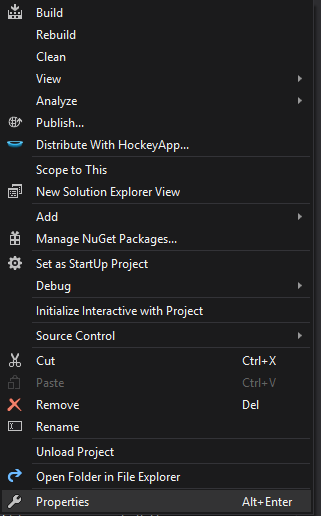
3. You should see something similar to this:

4. Set the names, types, and default values to whatever you like. DO NOT change the scope to “Application” if you plan on being able to edit the settings from the code.
5. Getting and Setting the property:
Getting: [Variable Type] [Variable Name] = Properties.Settings.Default.[Name of Property];
Setting: Properties.Settings.Default.[Name of Property] = [String, Int, etc. (As long as it is the same type as the property)];

In this example, I am checking if the config property LastSaveDirectory is not empty. If it is not empty, set the SaveFileDialog‘s Initial Directory to the stored property.
*BONUS*
How to loop through all Properties and display them in a MessageBox:

NOTE: I would recommend a String Builder if you plan on having a lot of properties.
